Audio recording
Non-profits are constantly trying to solve the world’s problems. They’re always moving forward, never looking back. Yet, they can’t seem to keep up with all of the updates WordPress and other CMSs make every day.
With over a thousand new plugins and updates released per week, it’s challenging for Non-profits to know which ones they should use and which ones they shouldn’t. But there is a way for them to stay updated.
In this episode, I’ll explore exactly why it’s important for plugins and CMS updates to be tested by organizations that operate on a nonprofit budget. I’ll also provide some tips on what to do if an update or add-on causes your website to break.
Mentioned Resources
- WordPress
- Drupal
- ElementCMS
- DotNetNuke
- WP Rollback
- CPanel
- Easy Updates Manager
- WooCommerce
- WooCommerce Plugins
- Jetbackup
Episode Transcription
You’ve created your website or worked with a vendor, like myself, to make your spectacular website. It looks amazing, works well, and if you’re like majority of other organizations and businesses around the globe, your site is built on a Content Management System (CMS) such as WordPress, Drupal, ElementCMS, DotNetNuke, or a myriad of others.
But then the dreaded security or update notification, saying that something in the website is out of date and needs to be updated. OR, you decide that you want to add some functionality to the site, and you’ve found a plugin or module that seems to fit the criteria.
Most businesses and organizations tend to rely on experts to test and review the software before using it. However, as a nonprofit, you’re tasked with managing website updates for your site without any outside help. Non-profit staff typically don’t have time to experiment with plugin and CMS updates – your time is likely split amongst multiple competing priorities, and this one drops to the bottom of the list.
As a little disclaimer, I’m going to talk mostly about WordPress, but the same processes and protocol is true regardless of the CMS you’re using.
While WordPress automatically alerts you when new updates are available, they can also create problems on your site. It’s easy to overlook the update notification because the update happens in the background. If you don’t address these problems early on, you can lose your entire website and your work will be lost forever!
Why Testing Updates Is Important
The consequences of not testing updates can be very costly for Non-profits. For example, a nonprofit may be working on a website redesign and a CMS update arrives. If the nonprofit installs the CMS update without testing it, the site could break and the nonprofit will lose all of the work it has put into the redesign.
In this episode, I’ll outline six important reasons why Non-profits should always test plugin and CMS updates. You’ll learn how to do a test install, how to uninstall an update, and what to do if an update breaks your site. If you’re a nonprofit struggling with managing website updates, this episode is for you.
The importance of website backups
The best way to minimize the damage from a WordPress security update is to make a backup of your website before the update.
You can’t rely on your site being backed up by a third-party provider because it may not be as up-to-date as your site – for example, your site might have last been backed up a week ago.
It’s also important to take action quickly if you see that an update has caused problems with your site. You’ll need to troubleshoot the issue and remove or rollback the plugin or update by making a backup of your site and then switching the plugin or CMS to the previous version.
Some things you’ll need to do:
- Make a backup of the site.
- If you can still access the WordPress admin panel, try to rollback the plugin to an earlier version – I recommend a plugin called WP Rollback.
- If you don’t have access to the WordPress admin panel, using FTP/SFTP or CPanel, upload a previous version of the plugin.
- Restore a backup of your website and try an alternative plugin or CMS
- Update the plugin or CMS manually and go back to your previous version
- Install a new plugin or CMS and try an alternative plugin or CMS
What is a development and staging server?
A development and staging server is a replica of your website where you can test plugin and CMS updates before they’re released to your live site. This is a great way to ensure that the updates will work as expected on your website before you install them. You can use these servers for testing or developing plugins, themes, and other CMS changes.
If you’ve tested the plugin or CMS update on your development or staging server and everything looks great, then you’re ready to go live with the update.
If you’ve found problems with the update, then you can use your development or staging server to troubleshoot the problem.
Your first step should be to restrict access to your development or staging server – the easiest way is to use a plugin like Password Protected or on the server-side, put an htaccess user and password in place. You don’t want any other users publishing content to this server, because it will affect the plugin or CMS update, which means it will affect your live website.
You also don’t want Google indexing your development or live server.
If you’ve found a problem with the plugin update, then you’ll need to rollback to the previous version of the plugin on your development or staging server, and if needed, you can trash the entire server, and recreate it with a clone of the live site.
But there’s an added bonus to having a dev and staging site.
It will afford you the opportunity to play with new functionality, test different scripts, and create sections for approval from internal departments without needing to worry that your live site is being affected. It’s quite luxurious to be able to do that, and you’ll wonder how you ever managed your website without one in the past.
Why should you not apply updates to your live site without testing
Automatically updating your site can be a disaster. If the update causes your site to break and you don’t know how to fix it, you can lose your entire website!
Over the years, I’ve had a number of organizations reach out to us at Wow Digital for many reasons, the most common issues when we’re hired to remediate issues are due to:
- A plugin was outdated and the functionality was no longer working – This happened just a few months ago when a client was using a plugin to import their Instagram feed, but the API for Instagram changed and the plugin wasn’t updated.
- A plugin was updated without testing, and now error messages were showing on their live site, after investigation, the plugin update caused a conflict with not 1 but 2 different plugins.
- There’s a security vulnerability with either WordPress core or a plugin, but their server platform was running too old of a version and could not support the latest updates. The website just display blank or shows a series of errors.
If set up properly, WordPress automatically alerts you when they have an update available. But if you don’t immediately apply the update, you’ll miss the opportunity to review any potential problems.
It’s easy to overlook these updates, and before you know it, the update has happened in the background.
If after testing you notice that a particular plugin is causing issues, you can rollback or restore the plugin to the version in the backup you made, and then using a plugin called Easy Updates Manager, you can block that plugin for updating.
If you do this, it’s important to stay apprised of the plugins you’re blocking so that you can review if the update is merely for functionality improvements, or if there’s a security vulnerability. If it’s the latter, it’s best to sort this out on a development or staging environment to make sure that you can determine what work-around there might be.
Test and Review Your Plugins and CMS
It’s best practice to test plugins and CMS updates before installing them on your site – we recommend a staging and development environment for our clients so they have the appropriate sandboxes to play in. This will allow you to identify any problems before they happen and if the changes will negatively impact your website.
How would you organization be affected if your website was down for a couple of days as you frantically try to fix the issue?
For example, if your website was created 4 years ago, how will the update affect the theme? Are you running on the latest version of PHP or MySQL? Will upgrading to the latest break your theme if it was optimized for an older version?
In order to test the plugin or CMS update, you need access to both the staging site and the live site. You will then need to install the plugin or update on the staging site and compare it to the live site. This way, you can see how these changes will effect your website before they happen.
If you’re not able to have access to a staging site, there are a few other things you can do. One is to backup your live site and make sure that it’s up-to-date before installing the plugin or CMS update. Another option is to install the plugin or update on your live site but disable it after it’s been installed. If you do not have a staging site, see if you budget will allow for registering a new domain or having a subdomain created on the same server.
The Most Common Types of Plugins
WordPress plugins are applications that extend the functionality of WordPress. They are often created by third-party developers to perform a specific function, but there are also plugins that come bundled with WordPress. There are currently over 45,000 plugins available for WordPress.
The most common types of WordPress plugins are:
- Content Management Systems (CMS) plugins – CMS plugins are used to create new sections on your website. For example, you may want to create a blog, video gallery, or image gallery.
- Social Media Plugins – Social media plugins allow you to display social media feeds on your website.
- Security Plugins – Security plugins protect your site against hackers and spam.
- Google Analytics Plugins – These plugins allow you to track visitors to your site using Google Analytics.
- Translate Plugins – Translate plugins allow you to translate your website into different languages using WPML.
- Browser Plugins – Browser plugins allow you to customize how your site looks in different browsers.
- WooCommerce Plugins – WooCommerce is the most popular ecommerce plugin for WordPress, and allows you to set up an online store with WordPress.
- Widgets – Widgets are small items that display information on your site like weather, social media, and
What to Do When a Plugin Update Causes Problems on Your Site
If you don’t already have a strong WordPress plugin and CMS team, you’ll need to make sure you have a backup of your site in case a plugin update causes a problem. But what should you do if an update breaks your site?
The most important thing is to recover your site as soon as possible. Thankfully, you can easily fix a WordPress issue by restoring a backup of your site.
If you’re running WordPress, you are likely in an environment using CPanel. Within there, you should have an option for Jetbackup, where you can create a snapshot of your entire server with just a couple of clicks.
Then, if the update caused an issue, with a couple more clicks you can restore it.
This will overwrite your current website files with the files from your backup.
If after restoring a backup, you find that you’re missing some plugins, modules, or themes, don’t worry. Just visit the Plugins or Themes tabs in your wp-admin and install all the plugins and themes again.
Conclusion
I hope that this episode has shown you the importance of testing WordPress plugin and CMS updates for your nonprofit.
It’s equally important to be prepared for what to do when something goes wrong. Make sure to backup your website before an update and follow the steps I outlined to make sure your nonprofit is always up-to-date.
If you would like a free audit of your website updates, all you have to do is email me at [email protected] and I’ll make sure that we get it done for you.
I hope you’ve enjoyed this episode and I’m looking forward to having you listen to the next ones that we’ve got coming up. If you’ve enjoyed this episode please leave feedback on iTunes or wherever you listen to this podcast, I’d love to hear your feedback and it would also help others find the show.
Be sure to check out the show notes for the episode, head over to wowdigital.com, click on podcast, and search for this episode number and you’ll find all the links, details, and other information that has been discussed in this episode.
Are there any other topics that you would like to hear about? Just send an email to [email protected]. Thanks for listening to the Non-profit Digital Success Podcast!




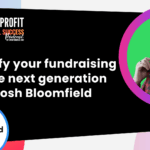




0 Comments